Campaign analytics and frequency capping require iOS SDK v3.19.6 or above. Client-side geofence notifications are available on iOS SDK v3.7.6 and above.
Quickstart
First, sign up for Radar and get an API key. To use campaigns with Geofences, start by creating geofences through the dashboard, a CSV import, or the API. To use campaigns with Places, enable Places through the settings page andnearby places is activated. Reach out to your account manager to enable nearby places for your project. Then setup nearby places for the project via the settings page.
To use campaigns with events, ensure that the desired trigger events are enabled through the settings page.
To use campaigns with Beacons, enable beacons from the settings page then create beacons from the beacons page
Once set up, create your campaigns using the dashboard.
Create campaigns
To create a campaign via the dashboard, navigate to the campaigns page and click Create. Provide the campaign details, targeting options, and notification details. Notifications will only be delivered if the campaign is set to Enabled.Campaign types
Client side geofence (iOS only)
Geofences and Places
Use Radar’s client side geofence notifications to display a notification on iOS devices when a user enters a geofence. These notifications work with foreground or “when in use” permissions, dramatically improving their reachable audience. Radar’s client side geofence notifications make use of location notification triggers on iOS. No location data is collected in the background. Calls toRadar.trackOnce() and Radar.startTracking(), which can be configured through remote configuration in the dashboard, will return to the client nearby geofences with notifications, which will then be registered on the device. Default behavior involves syncing down a number of the closest geofences within 5 kilometers. To sync down geofences from further away, ask your Customer Success Manager to enable unlimited-distance syncing.
Radar only controls the registration of notifications on the device. Once that happens, surfacing notifications is subject to the system limits and heuristics that iOS enforces.
If the device is already inside the geofence when its client-side geofence notification is being synced, it will fire upon subsequent entry, not immediately.
Beacon based notifications
Use Radar’s client side beacon notifications to display a notification on iOS devices when a user enters a beacon region. These notifications work with foreground or “when in use” permissions. Beacon based locations are much more accurate indoors as compared to GPS based locations, allowing for notification deliveries with high indoor accuracy.Event based notifications
Event based notifications are the more traditional type of location-based notifications that rely on backgroundAlways allow location permission. These types of notifications often provide less reach, but allow for more insight into conversions and analytics.
These notifications can be triggered by events such as:
- Entered geofence
- Exited geofence
- Entered place
- Exited place
- Entered beacon
- Dwelled in geofence
In app messaging
In app messages give you a direct, flexible way to engage users right where they’re already active, without requiring push permissions or external channels. They’re a powerful developer tool for driving adoption, onboarding, and feature discovery with fully customizable timing and presentation. Radar’s in app messages allow you to deliver timely in app messages when we detect that the user is in a targeted geofence. No additional code is required to setup in app messages.Life cycle hooks
Optionally, developers can utilize life cycle hooks to have their own code run at important points at an in app message’s lifecycle. For example, the app may decide to keep or discard the in app message based on the app’s internal state with theonNewInAppMessage hook, or an app’s internal state may be modified by the onInAppMessageButtonClicked hook.
iOS
Android
Custom styling
The Radar dashboard offers many ways to customize the look and feel of your in app messages. At the same time, we also allow developers to replace the in app message view with their very own custom in app message implementation.Android
Implement your own custom implementation ofRadarInAppMessageReceiver and override the method createInAppMessageView. Then, either pass the RadarInAppMessageReceiver as a parameter in Radar.initialize() or to Radar.setInAppMessageReceiver()
iOS
Implement your own custom implementation of an class conforming toRadarInAppMessageProtocol and override the method createInAppMessageView. Then, either pass the class conforming to RadarInAppMessageProtocol to Radar.setInAppMessageDelegate()
Analytics
Analytics for in app messaging are available out of the box for both Android and iOS without additional setup.Deep linking
The CTA button on the in app message can be used to perform deep linking. Simply define theCTA link field during campaign creation
Deep linking is available for both Android and iOS without any Radar specific setup. However, developers should register the scheme and handle deep linking as described in this section
Campaign targeting
Campaigns allow you to target users based on different triggers. Note not all triggers are available for client side geofence notifications. In order for a notification to be delivered, all targeting options must be true.Geofences and Places targeting
Geofence tags - allow you target groups of geofences based on their shared tags Geofence external IDs - allow you to target individual geofences by their unique ID Place categories - allow you to target categories like shopping malls (shopping-mall) or restaurants (restaurant) Place chains - allow you to target specific chains like Starbucks or Target. Device types - allow you to target users based on their device type (iOS, Android, or both).User targeting options
Toggle the show advanced button to reveal the user targeting options. User tags can be used to target specific groups of users. Refer to the iOS or Android SDK reference for assigning tags to users. When user tag targeting is configured on a campaign, the campaign will only apply to users who have at least one of the tags targeted. Alternatively, you can use the User ID (the external ID) based targeting to target individual users.Location authorization targeting
Target users based on their device’s location-authorization status. For example, you might target a campaign to only target users with foreground-location permission.Beacon region targeting
Target beacons based on their tag or their beacon ID. Radar converts those targeting options and converts them into an iBeacon region under the hood to trigger notifications as users enter iBeacon regions.Frequency Capping
Requires SDK version v3.19.6 With frequency capping, you can limit the number of notifications a user receives from a campaign. This is useful to prevent excessive notifications for users. To set up frequency capping, navigate to the campaign settings within the settings page. From there, define the maximum number of notifications allowed in the specified time window. The frequency cap is the maximum number of notifications allowed per user in the specified time window. This includes notifications from all campaigns. The time window is the length of time over which the frequency cap applies. This is a rolling time window, so if the frequency cap is 2 and the time window is 48 hours, a notification could be delivered at hour 1, hour 24, and then a third at hour 49. Additionally, at the campaign level, you can configure each campaign to ignore the global frequency capping or to set a campaign specific frequency cap (works in conjugation with the global cap).Additional setup for notification based campaign
Client side geofence, Event based notifications, Beacon based notifications are considered notification based campaigns. Some additional setup are required for advanced features like analytics and deep linking.Custom data
You can add custom metadata to the campaign, which will be accessible when the notification is triggered. On notification clicked, the metadata can be accessed from notification delegate on iOS.Analytics
Requires SDK version v3.19.6 With Radar Conversions, you can log an event whenever a user interacts with a campaign notification. To enable this for campaigns, make sureradarInitializationOptions.autoSetupNotificationConversion = true.
Refer to the iOS SDK Conversions reference or React Native Conversion references for setup instructions.
With Radar Conversions, you can also retrieve the source of an opened_app conversion for iOS apps. Within the metadata object of the logged conversion, we will return a conversion_source with either
notification(app was opened using an external 3rd party notification)radar_notification(app was opened using the configured on-prem notification):
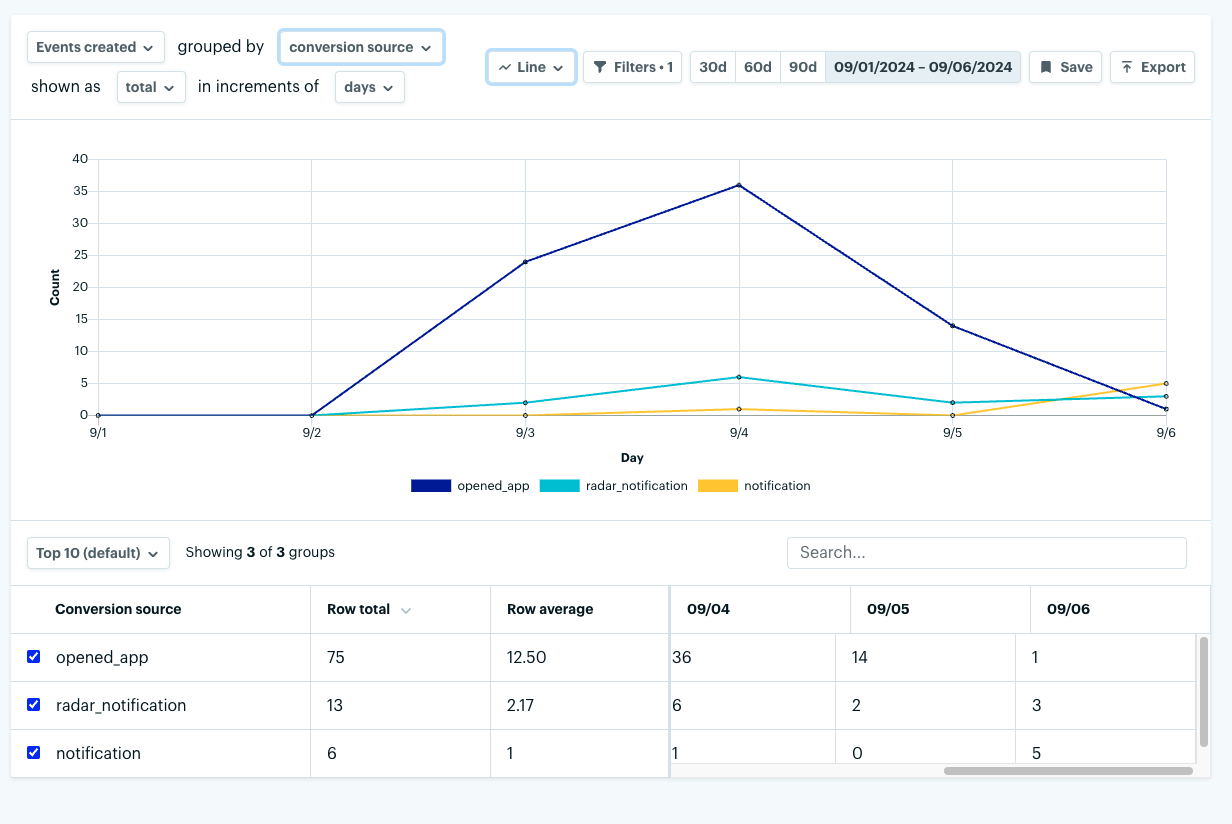
Android setup
No additional setup is required for analytics for Android.Automated iOS setup
Radar can associateopened_app events with a campaign notification that was clicked on to open the app. To set this up automatically, set the relevant flag on the initialization options.
Manual iOS setup
Alternatively, perform the manual setup:Deep linking (iOS only)
Radar’s campaign notifications can be used for deep linking. This means that you can use Radar’s deep linking functionality to open a specific view via on premise notification taps. Set up deep linking from the Radar’s Dashboards by adding theradar:notificationURL to the URL Schemes of the desired navigation view of your app.
Radar campaigns use local notifications for deep linking. Due to iOS security restrictions, Universal Links opened from local notifications may redirect to Safari instead of your app. For reliable deep linking, use custom URL schemes (e.g., yourapp://) in your notification payloads.
Android setup
Refer to the official android documentation to configure deep links for the android app. No additional Radar specific setup is required.iOS setup
Automatic
Radar’s iOS SDK can automatically set up deep linking for you. To enable this feature, set theautoHandleNotificationDeepLinks option to true in the Radar initialize call.
RadarURLDelegate to handle the URL open. This implementation provides the most light way approach to get started with deep linking.
Manual
If you want to set up deep linking manually, you can do so by adding the following line to yourUNUserNotificationCenterDelegate implementation.
React Native setup
iOS
Radar’s React Native SDK can automatically set up deep linking for you. To enable this feature, set theautoHandleNotificationDeepLinks option to true in the radarInitializeOptions via the AppDelegate.mm.
AppDelegate as the UNUserNotificationCenterDelegate.

